Recently, People have wanted to snap with an iphone instead of an Android device because of its clarity, saturation, and portrait camera that doesn’t look blurry.
In today’s fast-paced world, our mobile phones have become much more than just devices for calls and messages.
They have evolved into our trusty companions for capturing photos and videos. Many aspire to make their Android phone’s camera perform as brilliantly as an iPhone’s.
In this guide, we’ll explore how you can achieve that level of excellence without needing an iPhone.
Read Also: How to Remove a Hacker from My iPhone
How to Snap With Your Android Device and Make It Look Like iPhone
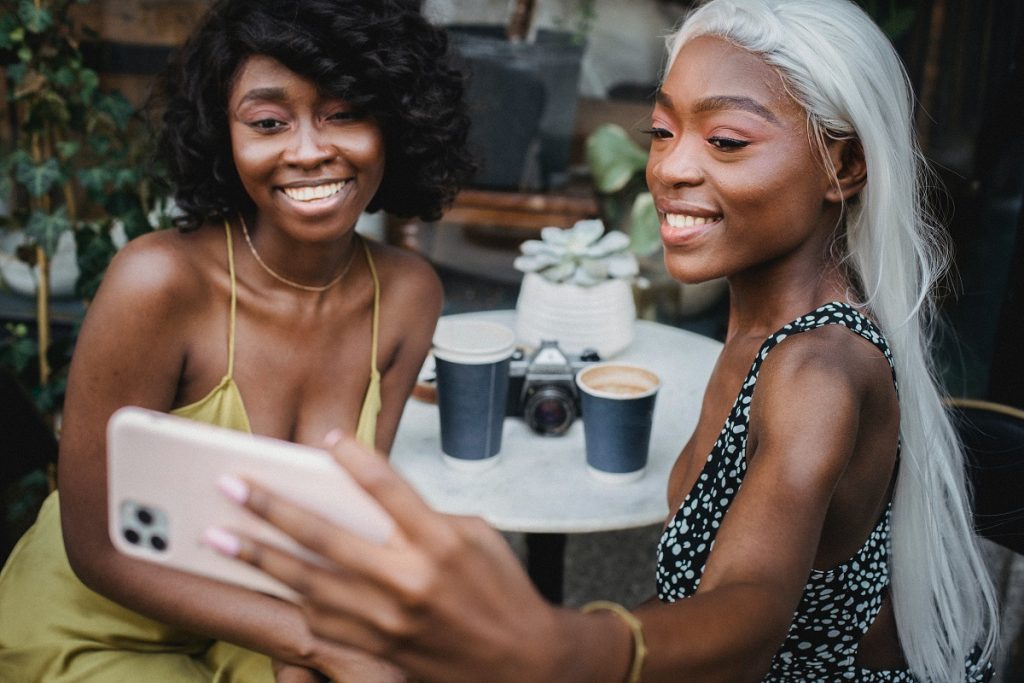
While duplicating an iPhone’s camera quality on an Android device may be challenging, you can significantly improve your pictures without Photoshop.
Here’s how to snap pictures with your Android phone and make them look as clear as an iPhone camera:
1. Be Mindful of Light Sources
When using your smartphone to snap pictures, paying attention to where the light comes from is essential. Smartphone cameras can only handle a certain amount of light.
Too much light can overwhelm the camera’s sensor. This can also affect the picture’s appearance, especially in tricky situations.
It’s a good idea to ensure the light shines directly onto the thing you’re photographing. For example, if you’re indoors, ensure the person or object you photograph faces the light source.
Don’t let the light come from behind them. If it does, your subject might be too dark in the photo.
2. Zoom In
A few years ago, most smartphones didn’t have optical zoom on their cameras. This meant that using digital zoom to get closer to your subject could make your photos look worse, with more noise and lower image quality.
But things have changed, and many flagship smartphones now have cameras with optical zoom. For example, the Galaxy S22 Ultra has two zoom lenses with 3x and 10x optical zoom.
This means you can get closer to your subject without hurting the image quality. The optical zoom also lets you take photos with a tighter frame, focusing entirely on your subject.
However, in low light, it’s better to stick to the primary camera and crop the photo as needed because the telephoto lens can’t capture as much light.
Even if your phone doesn’t have an optical zoom, you can still zoom in 2x to 3x without a noticeable drop in image quality.
That’s because modern smartphones have bigger, higher-resolution camera sensors that capture more details.
3. Face the Sun
To make your final photo look even better, it’s essential to have the subject positioned correctly in front of the light source.
Try to use as much natural light as possible, as it usually makes photos look the best unless you’re taking pictures in a professional studio.
If you’re taking photos indoors and there isn’t much natural light, you can turn on some lamps to add more light.
Also, keeping your hands steady when taking the photo is essential because smartphones might keep the camera’s shutter open for longer in low light.
If the subject or the phone moves, it could make the photo blurry, especially on Samsung phones. It could introduce motion blur, especially on Samsung phones.
Read Also: How To Replace an iPad Battery – Is it worth replacing iPad Battery?
4. Use Different Lenses and Angles
Smartphones often come with multiple camera lenses, such as comprehensive, ultrawide, macro, and telephoto sensors. Be sure to expand beyond just the primary camera.
Get creative and explore different camera lenses and angles. Ultrawide cameras, for instance, can capture more of a scene and create stunning photos.
Also, not every photo needs the subject to look directly into the camera. Try changing the orientation of your phone or adjusting your angle to capture unique perspectives.
These experiments can result in more dramatic and captivating photos.
5. Keep Your Phone’s Camera Lens Clean
Your phone’s camera lens can get dirty and smudged over time. When it’s dirty, it can cause problems like unwanted glares, reflections, and focus issues in your photos.
One quick way to improve your phone’s photos is to clean the camera lens before taking a picture. You don’t need a cleaning solution – use a clean cloth to wipe away the smudges on the lens.
A microfiber cloth is the best choice, but even your T-shirt can do the job if that’s what you have. Avoid using jeans or a dirty cloth because they might scratch the lens, making things worse.
You might not notice a significant improvement in photo quality when taking pictures in good lighting, but it makes a big difference in low light or challenging conditions.
6. Enhance Your Photos
Technological advancements have made phone photo editing apps incredibly powerful thanks to AI and machine learning (ML).
These apps allow you to adjust various aspects of your photos, like colors, contrast, and highlights. Many apps even feature one-touch enhancers that automatically improve your photos with a single tap.
7. Keep Your Phone Steady for Clearer Shots
Keeping your phone steady is essential when taking photos in low light or using Night mode. Placing your phone on a stable surface eliminates unwanted jerks and shakes from your hand.
This lets the camera keep its shutter open for a longer time, allowing more light to enter and improving the final photo.
While it won’t always be easy, sometimes you’ll need to get creative and find a way to prop your phone up on a stable surface.
Other Ways to Snap With Your Android Device and Make It Look Like iPhone
If the above tips are not working for you, here are other ways to snap with your Android to look like an iPhone camera pictures:
1. Adjust Camera Settings
Open your Android camera app and select a photo mode. Access the camera settings, usually represented by a gear icon. Opt for high image quality or HDR settings to enhance your photo quality.
2. Use Google Camera App
Consider using the Google Camera app, comparable to the iPhone camera app. It offers simple settings that can produce high-quality photos, such as dual exposure control, HDR+, and night mode. You may need to install it as an APK and grant the necessary permissions.
3. Download iPhone Camera App
You can also use apps designed to mimic the iPhone camera, like the iPhone 11 camera app on the Play Store. These apps offer features like portrait mode and auto-blur to elevate photo quality.
4. Get High-Quality Camera Apps
If you’re all about Instagram, you can enhance your image quality using apps that provide features akin to an iPhone camera.
Look for apps that offer manual focus, exposure control, and other options to create stunning photos for your feed.
5. Edit Your Pictures Using a Saturation Filter
After snapping, all you have to do is go to edit on your phone, Select Saturation, and Add a little to your photo so it won’t look as if it’s red. The saturation will give it a more attractive and fresher look.
Read Also: Fitband Vs Smartwatch – Choosing the Right Wearable for Your Lifestyle
To Sum Up
Indeed, the iPhone camera is highly regarded due to its superior hardware and software. The larger camera sensor and advanced graphic processing contribute to its crisp and noise-free photos.
While you may not completely replicate an iPhone’s camera quality on an Android device, you can undoubtedly improve your photo and video quality.
Though matching the iPhone camera’s clarity on an Android device can be challenging, you have several options to enhance your photography game.
So, don’t hesitate to upgrade your photography skills and share your captivating images.
Drop a comment below if this is beneficial.
RELATED POST
The Most Anticipated Xiaomi Redmi Note 12 Arrives In The Bangladeshi Market
How To Connect Shark Robot To WiFi And How to Change Shark Robot WiFi Password
Android 12 hidden features You Probably Didn’t Know About
12 Things You Should Stop Doing On Your Android Phone
Best Camera Phone Under 15000 Android See it’s Features, Pros and Cons 2023
