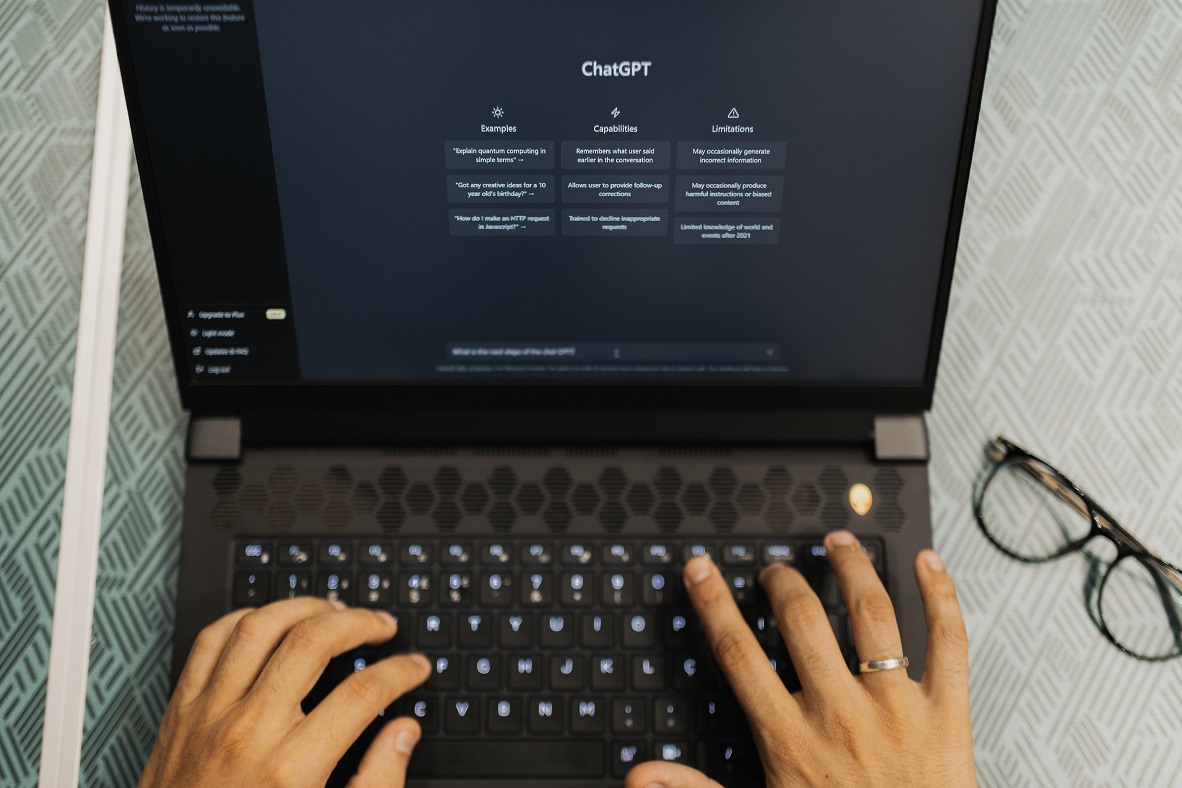ChatGPT is great, but it can be irritating when you run into an error notice that reads, “There Was an Error Generating a Response.”
This error message can be frustrating, especially when you’re in a productive conversation or trying to utilize ChatGPT for a specific task. However, you can use several troubleshooting techniques to fix it.
In this article, we’ll look at 15 possible fixes to see if they can help you fix the problem and get ChatGPT working properly.
Read Also: How To Fix Canon Printer not Printing Color Correctly
How to Resolve the ChatGPT Error “There Was an Error Generating a Response”
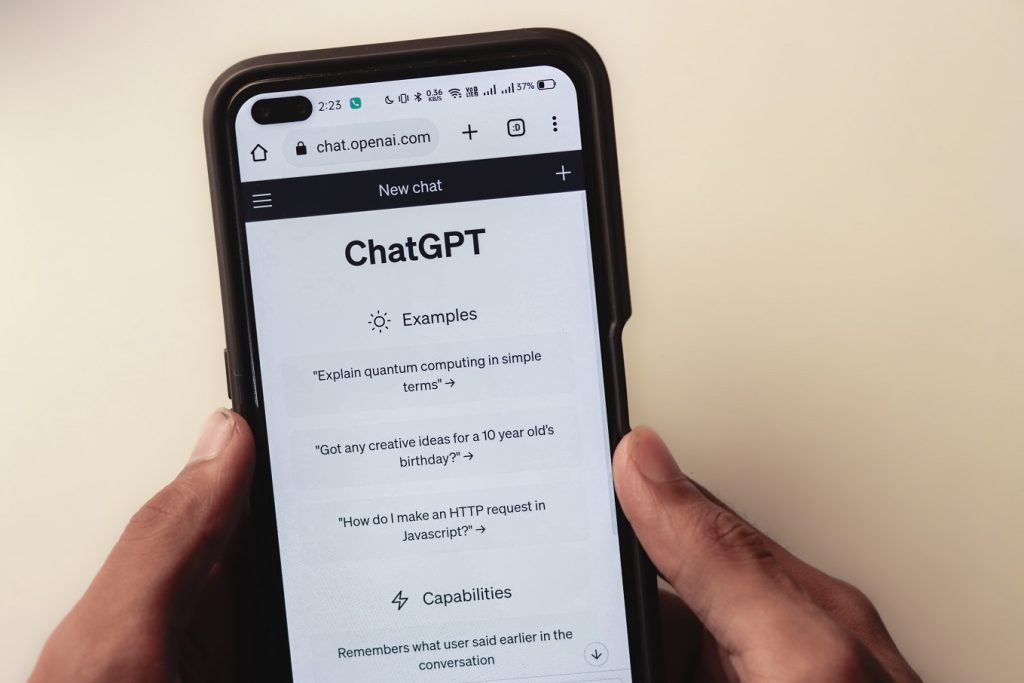
Here is a list of the things you should do if you experience “There Was an Error Generating a Response” in ChatGPT:
- Reduce input length
- Avoid ambiguous or nonsensical queries
- Retry the request
- Contact support or check forums
- Verify API credentials or access
- Monitor system resources
- Check for known issues or maintenance
- Experiment with alternative models or approaches
- Check for internet connectivity
- Rate limiting and usage restrictions
- Clear cache or cookies
- Validate input against model capabilities
- Engage in transfer learning or fine-tuning
- Turn off VPN and Proxies
1. Check your input
First, check to see if the text input you gave ChatGPT is correct and well-formed. Look for any formatting difficulties, additional or missing characters, or syntax errors.
Ensure you’re sticking to ChatGPT’s unique input requirements and using the correct API or interface when interacting with it.
2. Reduce input length
Complex and lengthy inquiries may increase the likelihood of making an error. Reduce the duration of your input if you’re having trouble coming up with an answer.
Sometimes, shortening it would solve the problem and enable ChatGPT to complete the request effectively.
3. Avoid asking unclear questions
ChatGPT works best when given clear, unambiguous instructions. Uncertain or absurd requests could confuse the model and result in error messages.
Ensure the information you provide is precise, well-defined, and pertinent to the context you wish to investigate.
4. Retry the request
Retry the request because occasionally, a brief error can happen that isn’t necessarily a sign of something more serious.
The problem can be fixed in certain circumstances by simply resubmitting the request after a little delay.
If you seldom or never experience the issue, it might be a short-term bug that resolves itself when you try again.
5. Contact support or check forums
If you have tried the solutions above and the issue persists, contacting the ChatGPT support staff or community forums for your platform or interface could be worthwhile.
They can help you identify and fix any underlying problems and offer particular advice about the system you’re using.
6. Verify API access or credentials
If interacting with ChatGPT through an API or platform, ensure your access credentials are configured properly.
Verify again that the required API keys, tokens, or authentication techniques are in place, valid, and active. When producing answers, incorrect or outdated credentials may result in mistakes.
Read Also: How To Setup Local Network On HA Tunnel Plus
7. Monitor system resources
ChatGPT and other complex language models need much computing power to work properly. Check the system resource usage if you run ChatGPT locally or on your server.
Errors might occur during the creation of responses due to memory shortage, CPU overuse, or storage space restrictions.
Make sure your system complies with the basic standards and has enough resources.
8. Check for known issues or maintenance
Language models and related services may occasionally experience known issues or undergo maintenance.
Check to see if there have been any known incidents or service outages with the specific ChatGPT implementation or platform you’re using before assuming the error is on your end.
You can determine whether the issue is widespread or unique to your system by consulting official documentation, release notes, or relevant forums.
9. Experiment with alternative models or strategies
If you’ve tried all the troubleshooting methods listed above and still have difficulties getting responses, you might want to try different language models or strategies.
In natural language processing, several models and frameworks are available, each with advantages and disadvantages.
To identify a model that best fits your needs, research, and test with many options.
10. Check for internet connectivity
ChatGPT or any other cloud-based service requires a constant and dependable online connection. Make sure your internet connection is on and operating normally.
Unstable or sporadic connections can obstruct server communication and create incorrect responses.
If your network connection needs fixing, consider switching to a more reliable network.
11. Check limiting and usage limitations
Knowing any rate or usage limitations the service provider imposes if you use ChatGPT through an API or platform is important.
Errors may be caused by exceeding the allotted limitations or submitting excessive requests quickly. Check the service’s documentation or guidelines to ensure you adhere to the usage restrictions.
12. Clear cache or cookies
Cache data or stored cookies may occasionally cause ChatGPT or your interface to malfunction. A fresh engagement with the model can be guaranteed by clearing the cache or cookies from your browser.
Before attempting to generate a response once more, try emptying the platform or interface’s cache and cookies.
13. Validate input against model capabilities
The capabilities and constraints of various language models vary. If certain types of queries repeatedly result in errors, it’s conceivable that the input is outside the capabilities or comprehension of your particular ChatGPT model.
Review the documentation or instructions to ensure your input is compatible with the model’s capabilities.
It might be required to modify your queries to fit the model’s expected input structure or area of specialization.
14. Engage in transfer learning or fine-tuning:#
If you can access the model’s underlying architecture, you can think about practicing transfer learning or fine-tuning to enhance the model’s performance in particular situations or tasks.
The model can use prior knowledge and adapt it to a specific domain or challenge through transfer learning.
By fine-tuning, you can train the model on unique datasets to improve its ability to produce replies for your particular use case.
15. Turn off VPN and proxies
VPNs are useful for securing your internet activity and getting over any limitations. Even if ChatGPT functions without a problem using a VPN, a slow server response could occasionally result in an error.
To see if disabling your proxy VPN service will help you resolve the “There Was An Error Generating a Response” problem on ChatGPT, do so now.
Read Also: How To Connect PS4 Controller To Your iPhone and Android Devices
To Sum Up
It can be annoying to receive an error notice from ChatGPT that reads, “There Was an Error Generating a Response.”
However, you can improve your chances of fixing the problem by following the above-listed troubleshooting methods.
Ensure your requests are clear, double-check your input, shorten the length if necessary, retry the request, and get help.
Technical troubleshooting and investigation of potential fixes may be necessary to fix the “There Was an Error Generating a Response” problem in ChatGPT.
You can diagnose and fix the error by updating versions, checking API credentials, monitoring system resources, and remaining informed about known issues or maintenance.
If all else fails, it can be worthwhile to investigate alternate models or strategies.
Remember that overcoming any problems you may find while using ChatGPT requires persistence and a methodical approach.
RELATED POST
Best Cheapest Wireless Mouse For Gaming and Office Use
SteamFast Travel Mini Electric Steam Iron
How To Change Spectranet SSID and Password
Smile Generation login, How to Sign up and Login on the Smile Generation
How To Lock And Unlock Keyboard On Dell Laptop