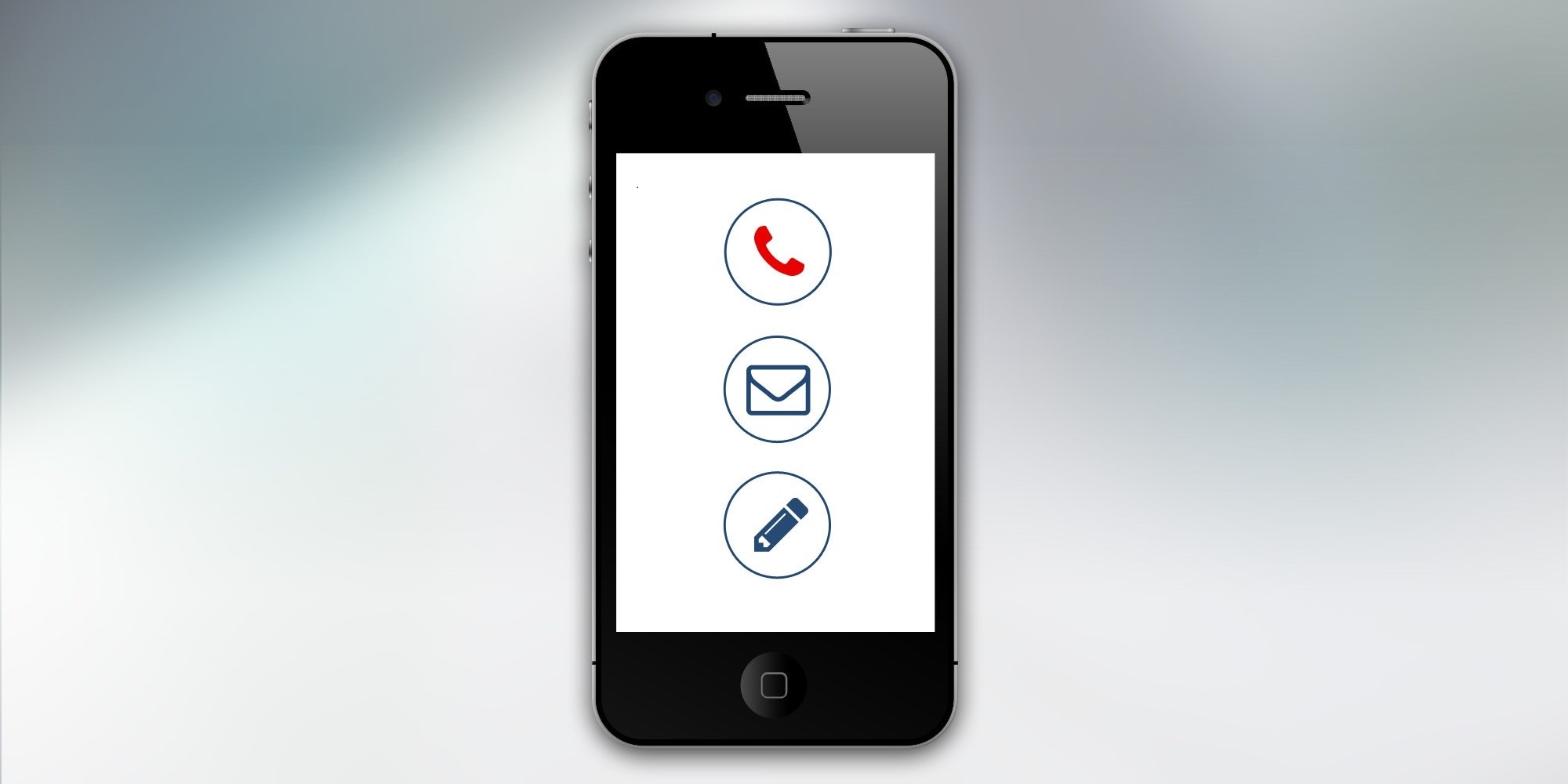One common problem that Tecno phone users often grapple with is incoming calls not showing up on their devices.
If you have recently missed several incoming calls without any ringtone or notifications on your Tecno phone, don’t panic.
In most cases, this issue can be easily fixed by making a few changes in the settings or performing basic troubleshooting.
This article will explore the various reasons why your Tecno phone may not be displaying incoming calls and provide helpful step-by-step solutions to address this problem.
Read Also: How to Fix an Infinix Phone That Keeps Restarting
Why Your Tecno Phone Isn’t Showing Incoming Calls
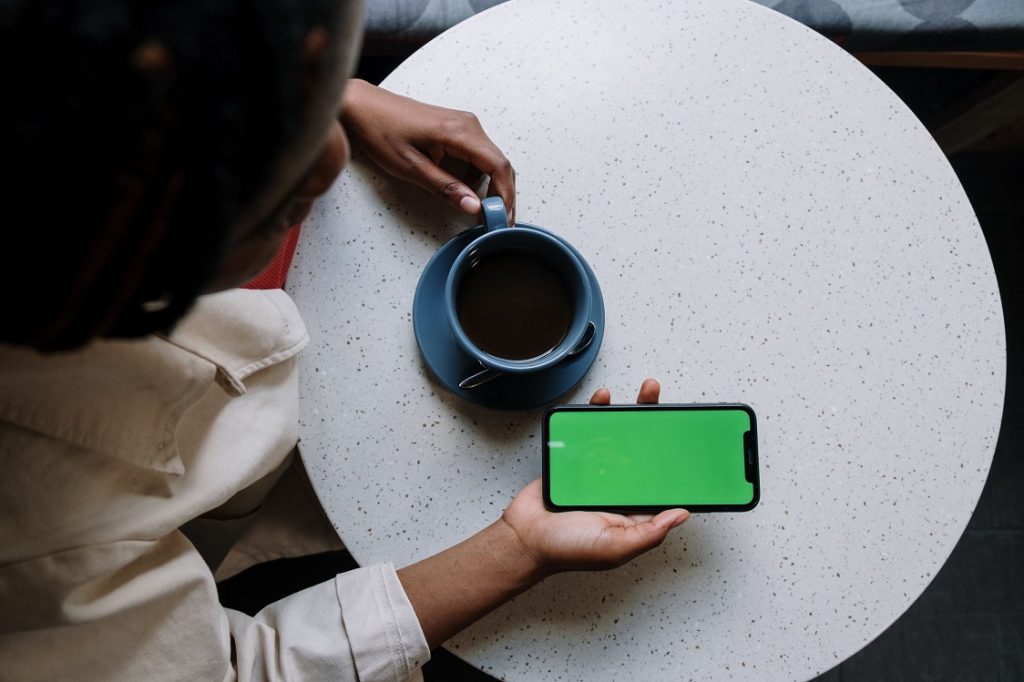
When your Tecno phone stops alerting you to incoming calls suddenly, it means the calls are going directly to voicemail without ringing or vibrating.
At first glance, this may seem like a network connectivity issue. But in reality, it is often caused by something minor like changed settings, software bugs, or app conflicts on the device.
Identifying the exact trigger will help you fix it quickly. Let’s examine some common causes behind Tecno phones not displaying incoming calls:
1. Accidentally Silencing The Phone
One of the most obvious reasons your Tecno phone may have stopped showing incoming calls is that it has been inadvertently silenced/muted.
This can happen if:
- The volume buttons were mistakenly pressed to minimum levels
- The mute switch on the side is enabled
- Do Not Disturb mode is activated
- Scheduled DND mode is incorrectly set during certain hours
Easily rectifiable by checking and adjusting these settings.
2. Issues With Network Coverage
Insufficient cellular coverage in your location can prevent incoming calls from coming through reliably.
This tends to happen indoors, in basements, or in areas far from the mobile tower. Wi-Fi calling can mitigate this.
3. Outdated Software
Outdated firmware often triggers performance issues on Tecno devices. Software bugs in older versions may block incoming calls from displaying correctly.
4. Third-Party App Conflicts
Many users install battery saver, anti-virus, cleaning apps, etc. on their Tecno phones. Some of these overly aggressive apps can block notifications including calls.
5. Faulty Proximity Sensor
Proximity sensors on Tecno phones automatically turn off the screen and lock keys when you hold the phone near your ear during calls.
A damaged proximity sensor cannot toggle this properly when you receive calls.
6. Malware/Viruses
Harmful malware and viruses that infect Tecno devices through shady websites, links, or files can also cause incoming calls to go unnoticed.
7. Too Many Saved Contacts
Large contact lists synced and saved on your Tecno phone can bog down the system and interfere with the visibility of incoming calls at times.
8. Glitches After A Software Update
Bugs introduced in a new software update can sometimes disable call notifications and ringtones temporarily on Tecno smartphones.
Now that we have a better understanding of what’s causing the problem, let’s explore solutions to fix it:
Easy Ways To Fix Tecno Phone Not Showing Incoming Calls
Here are some quick troubleshooting steps and workarounds you can try at home to get incoming calls displaying correctly on your Tecno phone again:
1. Adjust Sound/Call Settings
- Open Sounds & Vibration Settings and turn off mute, DND modes
- Increase media volume and ringer volume to max audible levels
- Check phone ringtone is set to an audible tone
- Enable Also vibrate for calls switch
- Turn off Do Not Disturb scheduled timings if incorrectly set
2. Toggle Airplane Mode
Switch on Airplane mode for 30 seconds and turn it off. This resets connections and incoming calls may work.
3. Check For Third-Party App Conflicts
- Boot into safe mode to identify problematic apps blocking calls
- Uninstall the latest apps like battery savers, antivirus tools
- Clear cache and data for apps causing conflict
4. Update Your Phone Software
- Install the latest Tecno phone software update available
- This fixes bugs and improves performance related to calls
- Avoid outdated systems with glitches
5. Clear Call Logs And Contacts
- Backup contacts and erase the phone’s call log history
- Sync contacts again in limited batches to reduce the load
6. Reset Network Settings
- Go into Settings > System > Reset options > Reset network settings
- This will reconfigure cellular data and call to defaults
7. Switch On Wi-Fi Calling
If cellular coverage is poor indoors, activate the Wi-Fi calling option to use Wi-Fi for calls.
8. Check For Hardware Damage
Examine the phone for proximity sensor failure and external damage causing issues. Repair may be needed.
9. Run Antivirus Scans
Install quality antivirus software and perform thorough scans to check for malware infecting the phone. Remove any threats detected.
In most cases, the steps above will likely resolve the incoming call problem on your Tecno phone.
If issues persist, you may need to contact a technician or reset your device to factory settings as a last resort.
Maintaining regular software updates, limiting installations of unknown apps, and not downloading suspicious files can help prevent these call notification problems in the future.
Read Also: How To Fix Incoming Call Busy Problems On Android and iPhone
Understanding Key Tecno Phone Call Settings
To further customize how incoming calls are handled on your Tecno smartphone, it is useful to understand some important call settings and options available:
1. Ringtone Selection
Set a loud and clearly audible ringtone that will notify you of incoming calls. Popular ringtones like ‘Teco’ and ‘Eruption’ work well.
2. Vibration For Calls
Activate the “Also vibrate for calls” switch so the phone vibrates even when the ringer is silent for sensory alerts.
3. Reject Call With SMS
Automatically send a message like “Can’t take calls right now, will call back later” when rejecting calls.
4. Smart Call Blocking
Block nuisance callers, fraud calls, and numbers not in your contacts list for privacy.
5. Flip To Mute
Mute ringtones for incoming calls by just flipping your phone if needed.
6. Swipe To Call Messages
Swipe up on a received message notification to directly call back the sender.
7. Call Time Display
Show call duration on screen when the phone is in use for monitoring talk time.
8. Hearing Aids
Boost call volume and frequency compatibility for users with hearing aids.
9. Voicemail Settings
Set voicemail number, service provider voicemail, greetings, and other preferences.
10. Accessibility Support
Improve visibility, audibility, and ease of navigation for users with disabilities.
11. Additional Settings
Wi-Fi calling, screen gestures, quick responses, contact display options, sounds, etc.
Take time to browse through call settings on your Tecno phone to optimize incoming and outgoing calls as per your needs and preferences.
Adopting Safe Usage Habits For Your Tecno Phone
To avoid issues like incoming calls not showing up, incorporate these good usage practices:
- Update to the latest Tecno phone software for the best performance
- Be wary of third-party apps. Read reviews and ratings first.
- Avoid untrusted sites and do not click unknown links
- Install reputed antivirus and anti-malware tools
- Back up data regularly to minimize disruption from resets
- Avoid physical damage by using phone cases/screen protectors
- Do not root/jailbreak the phone as it voids security
- Set up device security with fingerprint, face unlock, etc.
- Maintain adequate storage space and keep clearing the cache
- Disable automatic app updates to prevent buggy versions
- Reboot the phone regularly and close background apps
- Contact Tecno support if issues are unresolved
Read Also: How to Remove a Hacker from My iPhone
To Sum Up
Not being able to view or hear incoming calls on your Tecno smartphone can be frustrating. However, in most instances, this is caused by simple issues like changed settings or outdated software.
Carefully going through the solutions provided in this article should help you identify and fix the specific problem on your Tecno device.
Optimize call settings, maintain the phone properly, and use safe habits for an improved calling experience.
But if problems persist, consider contacting a technician, resetting to factory settings, or upgrading your Tecno phone for long-term inbound call visibility.
RELATED POST
How to Replace an iPad Battery- Is it worth Replacing an iPad Battery?
Xiaomi Redmi Note 12 Arrives in Bangladeshi Market
Android 12 Hidden Features You Probably Didn’t Know About
11 Things You Should Stop Doing On Your Android Phone
Best Camera Phone Under 15000 in 2023