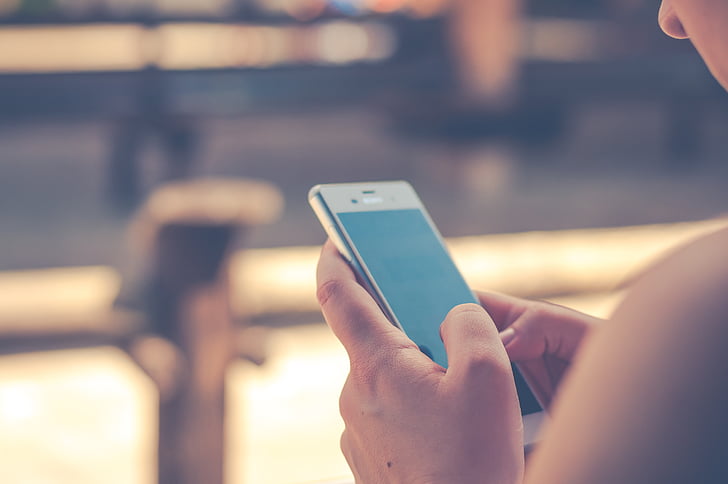When you see that the screen of your Tecno phone is not responding or it’s blank and frozen it can be very troubling.
However, there are several troubleshooting steps you can take to get your Tecno device’s screen to respond again before taking it for repair.
In this comprehensive guide, we provide 8 solutions to fix a Tecno phone with its touchscreen not registering taps or swipes, displaying a black/frozen screen, or generally being unresponsive.
Read Also: How to Remove a Hacker from My iPhone
Understanding Why a Tecno Phone Screen Can Become Unresponsive

Before we look at how to fix an unresponsive screen on a Tecno phone, let’s first understand why it happens in the first place:
- Software Glitch – A bug in an app or the OS can cause the screen to freeze and stop responding.
- System Crash – Too many apps running can overload the OS and cause the system to crash and the screen to freeze.
- Power Button Defect – If the power button is damaged, it may cause erratic reboots and screen freezes.
- ** Ribbon Cable Issue** – If the ribbon cable connecting the screen to the motherboard is loose or damaged, it can cause an unresponsive screen.
- Incompatible App – A third-party app not optimized for your Tecno device can trigger screen freezes or touchscreen failure.
- Outdated Software – An outdated OS full of bugs is more likely to encounter problems like an unresponsive screen.
- Too Many Notifications – If there are too many app notifications, it can slow down the processor and cause the screen to not function optimally.
- Low Storage Space – Insufficient storage space can lead to lagging and freezing of the screen.
- Hardware Button Damage – Physical damage to buttons like the home or volume keys can also cause touchscreen issues.
- Faulty Screen Digitizer – Internal screen damage can lead to the digitizer malfunctioning and the screen becoming unresponsive.
Now that we know the possible causes, let’s look at the best ways to troubleshoot and fix an unresponsive screen on your Tecno phone.
How to Fix Tecno Phone Screen Not Responding
Here are eight fixes to try when your Tecno phone screen is not responding:
1. Force Restart the Phone
If your Tecno phone’s screen is fully frozen and unresponsive try force restarting the device. This clears out any minor glitches causing the screen issue.
To force restart, press and hold the Power button for up to 30 seconds until you feel the phone vibrate and start rebooting. Once restarted, check if the screen is responding properly again.
2. Boot into Safe Mode
Booting your Tecno phone into safe mode disables all third-party apps and software to isolate issues. If the screen works normally in safe mode, it indicates a problem app or software bug.
To enable safe mode, press and hold the Power button and tap Restart. Once the phone restarts, immediately press and hold the Volume down button till you see the safe mode prompt. Test the screen’s responsiveness in this mode.
3. Update Software Version
An outdated version of the operating system can be more vulnerable to screen-freezing glitches. Updating to the latest OS optimizes performance.
Go to Settings > About phone > Software updates and download the most recent software update for your Tecno phone. Update installation may resolve the screen’s unresponsiveness.
4. Reset App Preferences
Fixing conflicting app preferences and settings can solve any touchscreen issues arising from software bugs.
Go to Settings > Apps > Manage apps > Reset app preferences. Select Reset apps and confirm. This resets all apps to their default state which could fix anyscreen problems.
5. Toggle Airplane Mode
Toggling airplane mode off and on refreshes network and cellular settings which could resolve software-related screen freezing issues.
Swipe down and select Airplane mode to enable it. Wait for 15-20 seconds. Now turn off Airplane mode and check if the phone’s screen is working again.
Read Also: How to Replace an iPad Battery- Is it worth Replacing an iPad Battery?
6. Wipe Cache Partition
Clearing cached data and the cache partition can free up resources and fix screen responsiveness.
Turn off your phone completely. Now press and hold the Volume Up button and Power button together till recovery mode is active.
Use the volume buttons to scroll to the Wipe cache partition and select it. Confirm wiping the cache partition and then restart the device.
7. Factory Reset the Phone
If all else fails, perform a factory reset to wipe out all bugs, glitches, and third-party apps causing the screen-responsive problems.
Backup data and go to Settings > Additional settings > Backup & reset > Factory data reset. Select Reset phone and then Erase everything.
The phone will reboot with the default factory settings. Reconfigure it patiently and check if the screen now responds properly.
8. Get Hardware Support
In rare cases, the screen may still remain unresponsive indicating an underlying hardware or physical damage issue.
Contact an authorized Tecno service center and have technicians inspect the device thoroughly.
Hardware components like the display connector, digitizer, LCD, motherboard, etc. may need replacement if faulty.
Getting professional support ensures any physical factors leading to the unresponsive screen are appropriately addressed.
Tips to Prevent Screen Freezing in the Future
Here are some useful tips to safeguard your Tecno phone’s screen from freezing or becoming unresponsive again:
- Avoid installing apps from unknown sources
- Do not download shady apps or files that can contain malware
- Be cautious of what permissions you grant to newly installed apps
- Keep at least 20% storage free to prevent lagging and crashing
- Disable unnecessary app notifications to optimize system resources
- Update the OS and security software regularly
- Avoid exposing phone to extreme temperatures or direct sunlight for long
- Get technical assistance promptly if you notice screen glitches
- Use a sturdy screen guard and phone case for damage protection
Read Also: 11 Things You Should Stop Doing On Your Android Phone
To Sum Up
An unresponsive screen is one of the most worrying issues that can occur on Tecno smartphones.
However, troubleshooting methodically using solutions like restarting, updating software, wiping cache, factory resetting, and contacting device support will help identify and resolve the underlying issue.
Doing so will restore normal touchscreen functionality so you can continue enjoying the features of your Tecno device.
With proper usage habits and protective accessories, you can prevent frustrating screen freeze issues and extend your phone’s display longevity.
RELATED POST
Android 12 Hidden Features You Probably Didn’t Know About
Redmi Note 11 Pro 5G Specs, Review and Price
19 Best Smartwatches for Scuba Diving and it’s Features
AirPods Keep Disconnecting From Your iPhone?
How to Update The Firmware Of Your AirPods or AirPods Pro