Some users of itel phones have experienced problems with the screen not responding or freezing unexpectedly on their Itel phone.
An unresponsive touchscreen that stops reacting to taps and swipes can be extremely frustrating.
It prevents you from accessing apps, and menus, making calls, and using other phone features. However, there are ways to troubleshoot and resolve this issue effectively.
This comprehensive guide will examine the various reasons why your Itel phone screen may not be responding along with step-by-step solutions to fix it.
Read Also: How to Remove a Hacker from My iPhone
Understanding What’s Causing the Screen to be Unresponsive
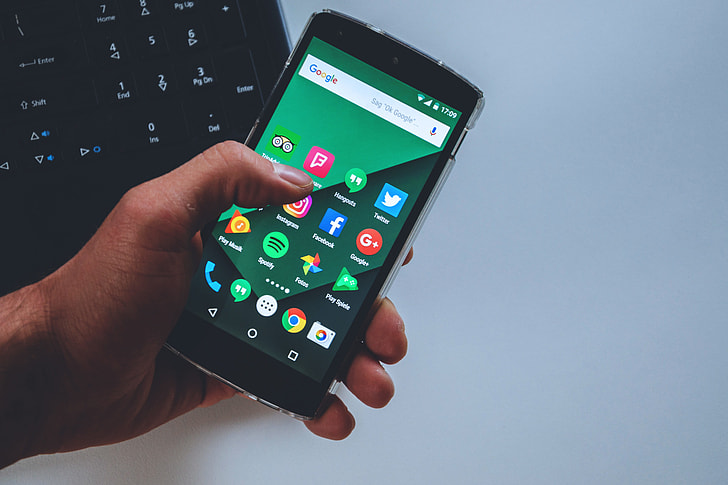
Before we proceed to the actual troubleshooting, it’s important to understand the possible triggers that can make an Itel phone screen unresponsive:
1. Software Glitches
Bugs or crashing issues in the operating system, firmware or installed apps can cause the screen to freeze.
2. Physical Damage
External cracks, dents on the screen from drops or applied pressure can damage screen digitizers.
3. Unoptimized Apps
Too many apps running simultaneously, background apps can overwhelm resources.
4. Overheating
Excessive heat buildup from intensive usage, direct sunlight exposure etc.
5. Stuck Power Button
If the power button gets stuck, it can lock the screen controls temporarily.
6. Faulty Screen Digitizer
Internal loose wire connections or digitizer component issues make the touchscreen unresponsive.
7. Moisture Damage
Exposure to sprinkler water, rains or accidental water spills on the screen connector areas can cause issues.
8. Outdated Software
Older versions of Android OS and firmware tend to have more bugs and lags compared to updated versions.
9. Low Storage Space
Insufficient storage space and memory on the device leads to instability and glitches.
10. Short Battery Life
Weak batteries struggling to provide sufficient charge can also interrupt power to screen components.
11. Security Breaches
Malware, viruses, trojans that hack into the OS can potentially disrupt screen functionality.
Now that we know the possible culprits, let’s go through methodical troubleshooting steps.
How to Fix Itel Phone Screen is not Responding
Follow these systematic troubleshooting techniques to diagnose and fix an unresponsive screen on your Itel smartphone:
1. Force Restart The Phone
Press and hold the Power button for 20-30 seconds to force reboot the device to normal state.
2. Check For Physical Damage
Inspect the phone carefully for any external cracks, or dents on the screen that could potentially disable touch sensitivity.
3. Boot Into Safe Mode
Boot into safe mode to check if the issue persists. This will confirm if third-party apps are causing the problem.
4. Reset App Preferences
Go to Settings > Apps > Reset App Preferences. This will reset any instabilities with app behavior and screen issues.
5. Update Phone Software
Install latest OS and firmware updates which patch screen-related bugs.
6. Wipe Cache Partition
Enter recovery mode and wipe the cache partition to clear out corrupt residual files.
7. Uninstall Recent Apps
If screen issues start after installing any particular apps, uninstall them.
8. Factory Reset The Phone
Back up data and restore the phone to factory settings. This eliminates any software-linked instability.
9. Replace Screen Protectors
Remove any current screen protectors/tempered glass and try using the phone screen directly for a while.
10. Get Qualified Service
For hardware issues like damaged digitizer, or faulty components, seek qualified phone technician help.
In most instances, the above troubleshooting steps should help identify and resolve the problem. But if your Itel phone screen still remains stubbornly unresponsive, here are some additional things you can try.
Read Also: How to Replace an iPad Battery- Is it worth Replacing an iPad Battery?
Additional Tips to Fix Unresponsive Itel Phone Screen
If you have tried the troubleshooting steps but your Itel phone’s touchscreen still does not respond reliably, consider these additional options:
- Connect a USB OTG Mouse – Use the mouse as a temporary touchscreen to navigate and backup data.
- Connect A Bluetooth Mouse – Similar to USB OTG, pair a Bluetooth mouse with your phone for navigation aid.
- Use Voice Commands – Enable voice assistant to open apps, call contacts, and control phone hands-free.
- Enable Screen Readers – Turn on TalkBack, and audio assistance to hear out screen content.
- Switch On Hand Gestures – Use inbuilt hand gestures like swirling to open apps if the screen is partly responsive.
- Use An Outside Display – For Samsung Dex, Miracast or Chromecast to extend the display to outside monitor/TV.
- Try A Stylus Pen – Use a fine-tipped stylus pen to check if precise touch inputs work on certain areas.
- Visit Service Center – For hardware-level damage or malfunctioning, experienced technicians can replace faulty parts.
- Change The Screen – If the phone is out of service warranty, consider changing the display panel entirely.
While the issue can be frustrating, as you can see there are many options to consider that can get your Itel phone’s touchscreen working again properly.
Preventing Itel Phone Screen From Becoming Unresponsive
We looked at ways to troubleshoot and fix an unresponsive Itel phone screen. Here are some measures you can take to prevent your Itel smartphone screen from developing issues in the first place:
- Install a good-quality screen guard to prevent external damage.
- Avoid exposing the phone to moisture, rains and liquids.
- Be gentle while using the touchscreen and do not over-press.
- Ensure the phone does not overheat by avoiding intensive processes for long periods.
- Keep the screen clean and dust-free by using a soft cloth to wipe gently.
- Update your Itel phone’s OS version regularly for the latest fixes.
- Limit the number of resource-intensive apps running simultaneously.
- Only download apps from trusted sources like Play Store.
- Install reputed antivirus software to keep malware at bay.
- Ensure sufficient internal storage space available for smooth functioning.
- Maintain the battery well and avoid letting it drain fully to keep components working well.
By being mindful of these aspects while using your Itel phone, you can prevent unstable performance that leads to an unresponsive screen.
Read Also: 11 Things You Should Stop Doing On Your Android Phone
To Sum Up
A touchscreen that suddenly stops responding can certainly be troublesome to deal with on your Itel smartphone.
However, as we learned, the problem can stem from a range of logical factors like hardware damage, software instability, overheating or low storage.
Following systematic troubleshooting and using preventive measures can help minimize this issue.
With patience and by testing the different solutions covered in this guide, you should be able to get your Itel phone’s touchscreen working stable, and responsive again in no time.
RELATED POST
Android 12 Hidden Features You Probably Didn’t Know About
Redmi Note 11 Pro 5G Specs, Review and Price
19 Best Smartwatches for Scuba Diving and it’s Features
AirPods Keep Disconnecting From Your iPhone?
How to Update The Firmware Of Your AirPods or AirPods Pro
