Resetting your Verizon wifi password is a useful troubleshooting option when facing connectivity issues. This guide outlines steps to reset your change your Verizon WiFi Password.
The approaches are user-friendly and don’t require advanced technical knowledge.
Keep in mind that a router reset erases personal settings, making it a last resort after attempting other fixes.
Read Also: How to Fix Cox Remote Control Not Working
How to Change WiFi Password Verizon
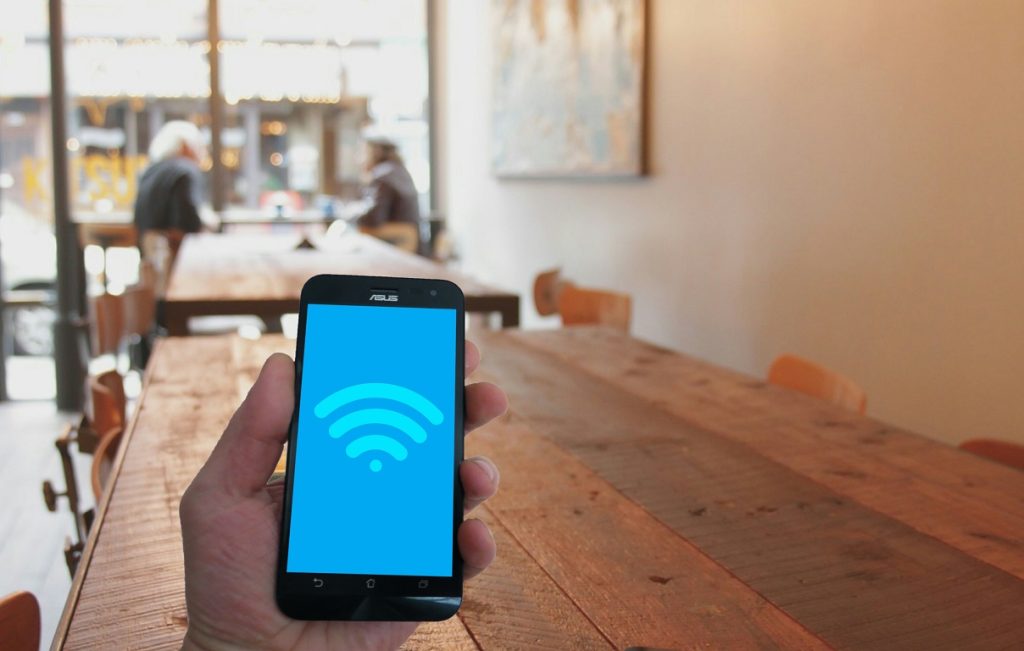
Here are two simple ways to change Verizon wifi password:
Approach 1: Reset Button
1. Locate the reset button on the back of your Verizon router.
2. Use a pointed object (e.g., pen, paperclip) to press and hold the reset button for around 15 seconds.
3. Release the button when router lights start glowing.
4. Allow the router to reset and reboot undisturbed.
5. Once fully rebooted, reconfigure the router to your preferences.
Approach 2: WebGUI Portal
1. Open a web browser on a device connected to your router’s network.
2. Enter http://mynetworksettings.com or 192.168.1.1 in the search bar.
3. Log in using your router credentials.
4. Navigate to “Advance” > “System” in the Home screen.
5. Click on “Factory Reset” > “Factory Default” > “Restore configuration.”
6. Confirm the warning notice by selecting “OK.”
7. Let the router proceed with the factory reset; avoid interference until it fully reboots.
8. Consider using the “Save & Restore” menu in the portal to back up configurations for quick restoration.
How to Set Up a Verizon Router After Factory Reset
Executing a factory reset reverts your device to its original factory settings established during manufacturing.
This procedure eliminates personal configurations like WiFi names, network passwords, firewall settings, and port forwarding rules.
Any previously installed firmware updates are also erased. Typically, a factory reset is performed after exploring other solutions to address internet connectivity problems, including power cycling, cable checks, and verifying local network status.
Steps to Set Up a Verizon Router After Factory Reset:
1. Connect your laptop or PC to the Verizon router using an Ethernet cable.
2. Power on the router and allow it to fully load.
3. Open a web browser on your device.
4. Locate the router’s IP address (found on the device) or enter 192.168.1.1 in the search bar.
5. Enter the default network username and password.
6. Follow on-screen prompts to configure your network name and password.
7. Save changes and restart the device as prompted.
Issues Resolved by a Factory Reset
- No network connection.
- Intermittent or slow network connection.
- WiFi signal problems.
- Forgotten network username and password.
- Unresponsive or frozen router.
- Corrupt firmware.
- Security concerns with your network.
- General performance issues with the router.
How to Reset Verizon Wi-Fi Admin Password
Changing Wi-Fi Admin Password
1. Login to Verizon Account
- Hover over “Services” and select “Internet.”
- Choose a network to manage and proceed to change your password.
2. Use My Fios App
- Navigate to “Internet” and then “My Networks.”
- Select the network to edit, change the password, and save the newly assigned one.
Read Also: How to Install Peacock on a Samsung Smart TV
How to Reset Verizon WiFi Name and Password
Resetting WiFi Name and Password
1. Via My Verizon Application
- Log into your Verizon account.
- Go to “Services,” then “Internet,” and choose “My Network.”
- Click on the network to manage, set a new name and password, and save.
2. Using My Fios App (For Advanced Routers)
- Access “Internet” and then “My Networks” in the app.
- Choose a network and go to “Manage” to modify Wi-Fi details.
3. Directly from Router (For Non-Advanced Models)
- Open your web browser and enter 192.168.1.1.
- Sign in using Verizon username and password.
- Use “admin” as the router name and default password.
- Access the system to change Wi-Fi credentials.
How to Reset Verizon WiFi SSID
1. Access Router Settings
- Open a web browser and type http://192.168.1.1.
- Log in with your username and password.
2. In the system, go to “Basic Security Settings.”
3. Change your SSID to your preferred name.
4. Resetting to Factory Settings To reset to the original SSID, use the router’s reset button. (Optional)
How to Reset Verizon Wi-Fi Channels
1. Access Router Settings
- Type http://192.168.1.1 in a web browser.
- Log in with your correct credentials.
2. Find “Wireless Settings” in the menu.
3. Go to “Basic Security” settings.
4. Change Wi-Fi Channel
- Choose a different channel under the SSID options.
- Click “Apply” to save the changes.
How to Reset Verizon Wi-Fi Remotely
1. Use any browser to log into your Verizon account.
2. Go to the “Account” section.
3. Click on the phone number linked to the 5G router.
4. Access the restarting option to remotely restart the router.
Note: The device will take a few minutes to reboot itself.
Read Also: LG TV Keeps Disconnecting from Wi-Fi (How to Fix?)
To Sum Up
Resetting your Verizon router should be approached cautiously, and it’s recommended to note or back up settings like WiFi name and password before initiating the process.
By following the outlined steps, you can effortlessly modify your password, enhancing the protection of your connection against unauthorized access.
Remember to select a strong, unique password and update it regularly as a proactive measure in maintaining a secure and reliable WiFi environment.
RELATED POST
Where Can I Repair Syinix TV Screen?
7 Best Smart TVs Brands in Kenya
Best 32-inch Plasma TV, Features, and Prices in Nigeria
Best Smart TVs in Nigeria and How to Connect it to your Smartphone
How to Recharge GOtv without a Service Charge
