Having an Infinix phone that keeps restarting can be frustrating. You may be trying to make a call, send a text, or use an app when suddenly your phone turns off and reboots.
This issue prevents you from properly using your device. Fortunately, there are several troubleshooting steps you can take to stop your Infinix phone from restarting over and over.
With some time and patience, you can likely resolve this annoying problem.
Read Also: How To Fix Incoming Call Busy Problems On Android and iPhone
Understand Why Your Infinix Phone Keeps Restarting
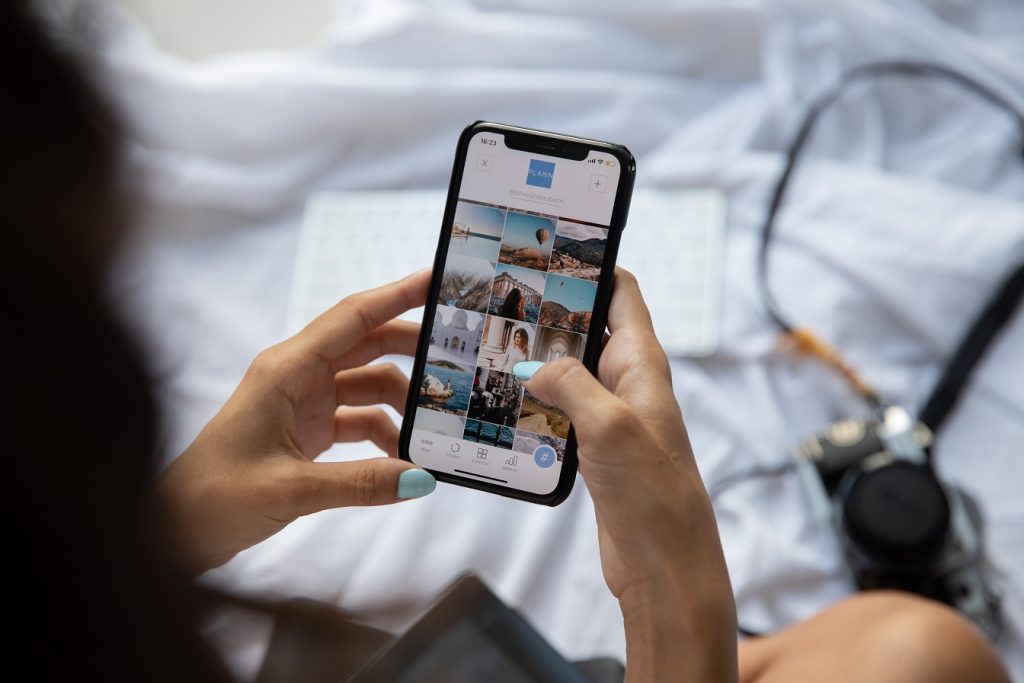
Before trying to fix the issue, it helps to understand what’s causing the constant restarting in the first place.
Here are some of the most common reasons:
1. Software bugs or glitches
Like all smartphones, Infinix phones run complex software that can sometimes have bugs. Certain bugs may cause the phone to spontaneously restart or freeze and then reboot. Software issues are often fixed with system updates.
2. Overheating
Excessive heat will force an Infinix phone to restart as a protective measure. Regular overheating can happen if you use resource-heavy apps for a long time, expose the phone to direct sunlight, or install apps that run unnecessary background processes.
3. Outdated firmware
Failing to update your Infinix to the latest firmware can allow bugs and performance issues to persist. Older firmware versions may have compatibility problems on your device.
4. Too many background apps
Having too many apps open and running in the background puts a heavy load on your phone’s CPU and RAM. This strain can ultimately lead to sudden restarts and instability.
6. Problematic apps
In some cases, just one rogue app is the culprit. If you recently installed an app that coincided with restart issues, it may be the source of the problem.
7. Faulty hardware
Hardware failure or damage is a less common reason. But drops, water damage, faulty batteries, and other hardware defects can definitely cause random restarts.
Knowing the likely cause will guide your troubleshooting approach.
How to Fix an Infinix Phone That Keeps Restarting
Here are six sure ways to fix your Infinix phone if it keep restarting:
1. Try Restarting and Rebooting Your Infinix Phone
One of the first and simplest solutions to try is restarting or rebooting your Infinix phone. The act of powering your phone off and back on can clear out some temporary software glitches.
To restart your Infinix phone:
- Hold down the Power button for a few seconds until you get the Power off prompt.
- Tap Power off to turn your phone completely off.
- After about 10-30 seconds, press and hold the Power button again to boot your Infinix back up.
Allow the reboot process to fully complete before judging if this fixed the issue.
Sometimes a normal restart won’t eliminate software bugs. In that case, you can try a deeper reboot by factory resetting your Infinix phone without erasing data. This preserves your personal data but resets all system settings:
- Go to Settings > System > Reset options.
- Tap Reset Wi-Fi, mobile & Bluetooth.
- Choose Reset settings.
- If prompted, enter your passcode or draw your unlock pattern.
- Let the reboot complete.
Hopefully after factory resetting the device, your Infinix will stop randomly restarting when you use it.
2. Check for Overheating Problems
As mentioned earlier, excessive heat can definitely cause spontaneous restarts on Infinix phones. If you notice the problem happens especially when gaming, watching videos, or doing other intensive activities, overheating may be the reason.
Carefully feel around the phone after a random restart to check if it seems hot. Pay attention to areas near the battery, camera lens, display glass, and back panel.
If certain spots feel excessively hot, there are ways to prevent overheating going forward:
- Avoid prolonged exposure to direct sunlight, which can heat up the device.
- Don’t use resource-heavy apps for extended periods, especially while charging.
- Close background apps you aren’t using to reduce CPU strain.
- Update power-hungry apps since newer versions may run smoother.
- Use a case that dissipates heat well and avoids trapping heat inside.
- Avoid completely charging to 100%, which generates more heat.
- Replace the battery if it’s old, swollen, or defective.
Controlling heat buildup can stop random restarts related to high temperatures. But if your phone isn’t overheating, the problem likely stems from something else.
3. Update Your Infinix Phone’s Firmware
Outdated firmware is a prime suspect for constant crashing and restarting. Your Infinix phone may be trying to run new apps on an old unstable firmware build.
Updating to the latest firmware version can resolve compatibility issues and install bug fixes. Here’s how to update your Infinix phone’s firmware:
- Open your phone’s Settings app.
- Tap on System > System update.
- Your current firmware version will be displayed. Tap Check for update.
- If an update is available, tap Download and install.
- Carefully follow all on-screen prompts to download and install the latest firmware build.
- When the installation completes, your phone will automatically reboot.
Be sure to have at least 50% battery charge and a stable Wi-Fi or mobile data connection before updating firmware. Once your Infinix phone is updated to the newest build, check if random restarts are still happening.
4. Check for Problematic Apps
Sometimes a single app can cause havoc on your Infinix phone, leading to crashes, freezes, shutdowns, and reboots. The app may have bugs, memory leaks, compatibility issues, or other defects disrupting normal phone function.
If you noticed random restarts shortly after installing a new app, that app is the prime suspect. Try uninstalling any new apps and see if this stops the constant restarting.
To uninstall apps on your Infinix phone:
- Go to Settings > Apps & notifications.
- Tap See all ___ apps.
- Find the problematic app and tap it.
- Tap Uninstall.
- Confirm by tapping OK.
Watch your phone carefully over the next few days. If the random restart issue goes away after uninstalling a particular app, you’ve found the culprit. You can try reinstalling the latest version of that app. But it may be fundamentally incompatible with your Infinix model.
Advanced users can also try uninstalling apps through a safe mode reboot, which ensures no third-party apps run during the process:
- Turn your Infinix phone off completely.
- Press and hold the Power button to turn it back on.
- When you see the Infinix splash screen, press and hold the Volume Down button.
- “Safe mode” should display in the bottom left corner once booted up.
- Open Settings > Apps & notifications and uninstall any suspected apps.
- Restart your phone normally to exit safe mode.
This safe mode procedure isolates the problem to third-party apps. If uninstalling an app in safe mode stops the random restarts, then you’ve confirmed that particular app needs to go.
Read Also: How to Remove a Hacker from My iPhone
5. Check for Physical Damage
In some cases, random restarts stem from physical defects rather than software issues. Dropping your Infinix phone can break internal components and connectivity. Liquid damage will immediately trigger short circuits and strange behavior like constant rebooting.
Carefully inspect your Infinix for any signs of physical damage:
- Cracked display glass or back panel
- Dents, scrapes, or warped casing
- Moisture in the charging port or headphone jack
- Battery swelling the case
- Any rattling when you gently shake the phone
If you find obvious damage, the phone may need professional repair service. Physical defects will only get worse over time.
But if your Infinix shows no external damage, then software is likely causing the restart issues.
6. Reset Your Infinix Phone to Factory Settings
If you’ve tried the above troubleshooting steps without success, completely resetting your Infinix phone may be necessary. This will wipe the device back to factory settings and uninstall all apps.
Resetting can eliminate any corrupted files or settings that are disrupting normal operation. Here’s how to factory reset your Infinix phone:
- Open Settings and tap System > Reset options > Erase all data (factory reset)
- Tap Reset phone.
- If prompted, enter your passcode or pattern.
- Tap Erase everything.
- Confirm again by tapping Erase everything.
The phone will reboot into recovery mode and erase everything. Be sure to backup any important data beforehand. Log into your Google account during setup to automatically restore apps and settings.
Factory resetting your Infinix as a last resort often resolves constant restarting when other fixes are unsuccessful. This process essentially gives you a fresh device.
7. Contact Infinix Support
If your Infinix phone still keeps restarting randomly even after trying all troubleshooting steps, you may need assistance from the manufacturer. Contact Infinix support through their website or by live chat.
Provide detailed information to the support representative regarding when the issue began, troubleshooting already attempted, and the phone model number.
Infinix support can run advanced diagnostics, provide software tools, and suggest possible hardware replacements if needed.
Some options Infinix customer service may offer include:
- Sending you a test software image to manually flash
- Providing instructions for entering system recovery mode
- Sending a prepaid shipping label to return the device for inspection
- Setting up an appointment at an Infinix service center
- Offering a replacement Infinix phone if under warranty
While constant random restarts are frustrating, Infinix support has resources to properly diagnose and resolve this issue based on the particular phone model and circumstances. Contact them for personalized troubleshooting if all else fails.
Prevent Future Restarting Issues
Once you’ve stopped your Infinix phone from constantly restarting, take measures to prevent recurrence:
- Install apps only from trusted sources like the Google Play Store
- Routinely check for and install Infinix firmware updates
- Avoid letting your phone overheat for extended periods
- Close down apps running in the background that you aren’t using
- Use a durable case and screen protector
- Keep the phone away from moisture and avoid drops
- Maintain at least 15% storage space free
- Replace an aging battery to maintain optimal performance
- Reset your Infinix phone to factory settings every 6-12 months or if it seems very sluggish
Staying proactive with maintenance and care will minimize stability issues like random crashes and reboots. Your Infinix will thank you!
When to Take Your Phone to a Repair Shop
If you’re unable to resolve constant random restarts on your Infinix phone, even after working with Infinix support, you may need to take it into a repair shop for inspection.
Consider visiting a phone repair technician if:
- Drops, spills or other physical damage are evident
- Firmware is up to date but problems persist
- Infinix support is unable to diagnose the issue remotely
- A factory reset and app uninstalls don’t work
- The phone won’t turn on at all or shows signs of critical failure
Professional phone technicians have the skills and tools to fully disassemble your device, diagnose hardware and software faults, replace components, and perform all necessary repairs. For severe issues like dead motherboards or shorted flex cables, a shop may be your only option.
Be sure to visit an established repair shop with solid Google or Facebook reviews. They should offer a warranty on any repair work performed. A quality phone repair technician will get your Infinix up and running again if software troubleshooting proves unsuccessful.
When to Junk Your Infinix Phone
In some instances, an old Infinix phone may simply not be worth further investment in repairs. If your device is very outdated, replacement parts are scarce, the cost estimate is too high, or damage is catastrophic, it may make more sense to replace it entirely.
Signs it’s time to retire your Infinix phone include:
- Repair costs exceed roughly 50% of a new replacement phone
- Parts are no longer manufactured for your particular model
- Diagnostics reveal multiple component failures
- Water damage has corroded internal circuitry
- Your phone’s age exceeds 3-4 years old
- Firmware can no longer be updated on the old model
- Function is so limited it’s unusable as a smartphone
While constant restarting is frustrating, chunking an Infinix with severe issues is sometimes better than sinking more money into an unsavable device.
In that case, be sure to backup all data and properly recycle the old phone if possible.
Read Also: 11 Things You Should Stop Doing On Your Android Phone
To Sum Up
Random restarts on your Infinix phone can make it unusable and lead to lost data or missed calls. But in most cases, you can successfully stop the constant crashing using the troubleshooting tips in this guide.
Isolating the culprit between software glitches, problematic apps, overheating, outdated firmware, or hardware damage is key. Careful inspection and trial and error fixes will eventual pinpoint the cause.
Restoring factory settings, updating firmware, removing problematic apps, controlling heat, and contacting Infinix support are all great measures to try at home first.
But for phones with extreme software corruption or physical defects, professional phone repair may be your best solution.
With some dedicated effort, you can solve those annoying random restarts and enjoy buttery smooth performance on your Infinix smartphone once again.
RELATED POST
Best Camera Phone Under 15000 in 2023
How to connect PS4 controller to iPhone and Android Devices
AirPods keep disconnecting from your iPhone? Here are 7 Best ways to fix the problem
7 Best Vivo Mobile Phones in Nigeria 2023/2024
Best Smart TVs in Nigeria and How to Connect it to your smartphone
