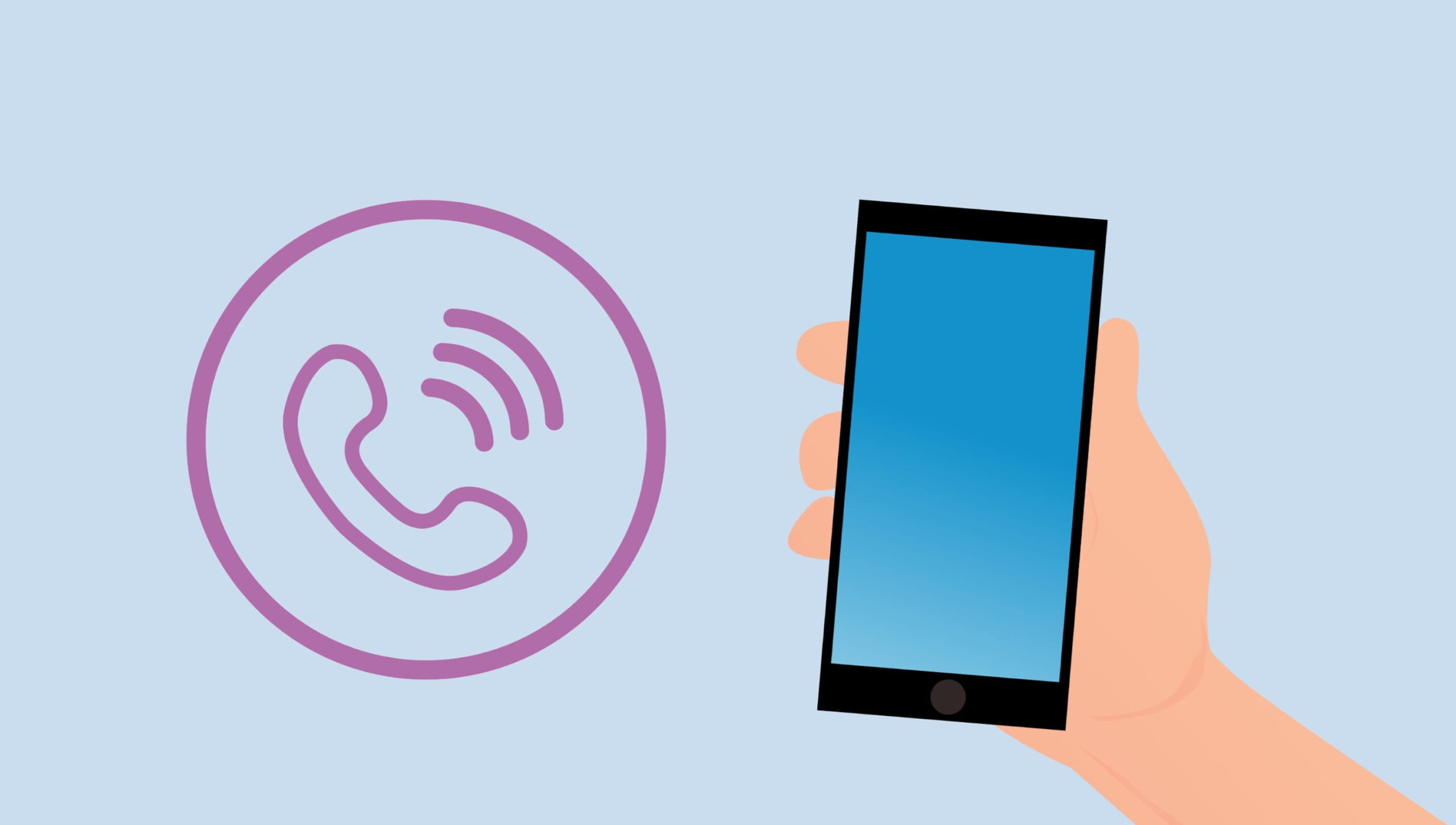If you are looking for how to fix incoming call busy problems on Android and iPhone, we’ve got covered.
You try calling someone’s mobile phone number and immediately get a network message saying the line is busy.
But you know they aren’t on another call! This incoming call busy signal frustratingly blocks calls from connecting.
Luckily, you can fix incoming call busy problems on Android and iPhone with the right troubleshooting.
The root causes usually include network conflicts, handset settings, blocked contacts, and third-party apps interfering with calls.
Follow the tips below to troubleshoot and resolve incoming call busy messages when trying to ring someone’s mobile number. You’ll be connecting calls properly again in no time.
Read Also: How to Retrieve NIN Number Without Phone Number Updated
How To Fix Incoming Call Busy Problems On Android and iPhone
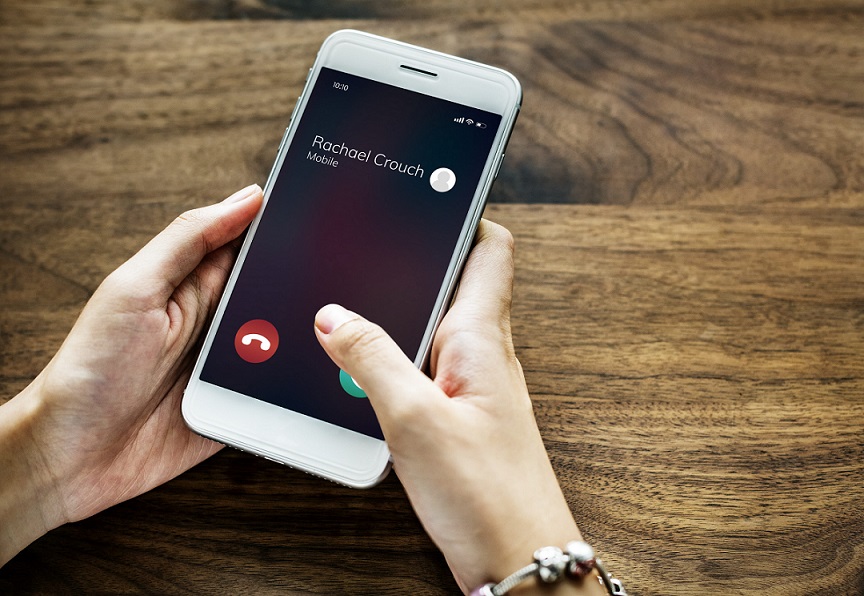
Here are several ways to fix incoming call busy problems on both Android and iPhone:
1. Force Stop Conflicting Apps
Apps running in the background on smartphones can inadvertently block incoming calls from connecting if they conflict with phone dialer functions.
Try force-stopping recent downloads one by one to isolate any problem apps disrupting incoming calls:
On Android
- Go to Settings > Apps & Notifications
- Select the “See all ___ apps” option
- Tap each recent app and choose Force Stop
- If the incoming call works after stopping one, you found the culprit
On iPhone
- Double-press the Home button to open the multitasking view
- Swipe up on the app’s preview screen to force close it
- Check the incoming call function after each close
Also, try disabling permissions for microphone, contacts, and phone access from Privacy settings. If an app is an issue, this prevents it from interfering with critical call features.
2. Turn Airplane Mode On and Off
Toggle airplane mode on for at least 30 seconds before turning it off. This cuts all connectivity and forces the network connection to refresh fully.
On Android, go to Settings > Network & Internet > Airplane mode.
On iPhone, swipe down from the top right to access airplane mode in the Control Center.
Cycling airplane mode resets any temporary glitches causing incoming call failures when you know the recipient isn’t busy.
3. Check Network Coverage and Switch SIM cards
Weak cellular signal often results in erroneous incoming call busy messages. Check if the phone has less than 2 bars in the top status area.
You can manually select a different network carrier in settings if available. Move to a location with a stronger signal, like outdoors or near windows, to improve reception.
Or try inserting your SIM card into another unlocked phone, if available, to determine if your handset specifically is the issue. The other device should ring normally if that’s the case.
If you don’t have an alternate device, borrow a friend’s SIM card temporarily to test. This narrows down signal reception problems.
4. Reset Network Settings
Resetting all connectivity services essentially restarts your network functions fresh. It clears any corrupted data or settings that may interfere with mobile access.
On Android, go to Settings > System > Advanced > Reset options > Reset network settings.
On iPhone, go to Settings > General > Reset and tap Reset Network Settings at the bottom.
Then, try making a call again. With settings reset, the issue is fixed if it was a software glitch.
5. Update Carrier Settings
Outdated network settings and PRL files can also prevent calls from ringing properly to a mobile number. Always keep these updated.
On Android, this is handled automatically in the background usually. But you can trigger it manually by going to Settings > System > Advanced > System update.
On an iPhone with a SIM card inserted, go to Settings > General> About and tap the Carrier name at the top. Choose Update Carrier Settings if an update is available to download.
New PRL data resolves compatibility issues causing incorrect incoming busy signals when dialing certain recipients.
6. Enable and Disable Airplane Mode During Calls
Here’s a trick if calls keep getting the busy treatment randomly, even after trying the usual fixes:
- Initiate the call to the number as normal.
- Wait on the line until hearing the busy tone or message.
- Quickly toggle Airplane Mode on for 10 seconds.
- Turn Airplane Mode off again.
- Unmute the microphone if necessary.
Often, the call will ring successfully after this connectivity reset mid-call. Toggling airplane mode forces a fresh connection, bypassing glitches and giving false call busy signals.
7. Update Your Phone’s Software
Older smartphone software often harbors bugs that can interfere with stable network connectivity. Always keep your device’s operating system updated.
On Android, go to Settings > System > System update and tap Check for update. Install any available software packages.
On iPhone, go to Settings > General > Software Update to update to the latest iOS version.
Up-to-date software and firmware eliminates compatibility issues, fixes calling bugs, and improves performance. This prevents many random problems, including false call busy messages.
Read Also: How to check NIN on Airtel
8. Try an Alternative Dialer App
Your manufacturer’s default phone dialer app may be the root cause of incoming call problems. Try installing and using a third-party dialer app as an alternative.
Popular options like Google Phone and Drupe Dialer from the app stores often resolve call failures when the stock dialer malfunctions.
Be sure to grant the new phone app the proper permissions and set it as default in your app settings.
Using an alternate dialer circumvents bugs in the manufacturer’s pre-loaded calling software.
9. Contact Your Carrier Support
If you still get erroneous incoming call busy messages, contact your mobile carrier’s tech support for assistance. They can check the network status in your area and remotely diagnose connection problems.
Provide them with your location, phone model details, and the contact numbers failing with busy signals. Make a note of exactly when the issue occurs.
Some carrier troubleshooting steps may include:
- Checking regional tower status
- Re-activating your SIM card
- Sending updated network configuration files
- Ensuring proper phone provisioning on their network
- Offering a replacement SIM card
- Suggesting an alternative phone if yours is incompatible
Stay engaged with tech support until the problem is resolved. Having the carrier investigate issues specific to your account and device model is key.
10. Use An App To Get Through
As a workaround, dedicated third-party apps like Repeat Dialer allow repeatedly dialing numbers in quick succession. Some may eventually break through a false busy signal when persistently redialing.
Set the app to keep calling the affected number to bypass any temporary network conflicts giving incorrect busy messages.
This shotgun approach sometimes reaches the contact after enough consecutive call attempts.
Just take care not to barrage someone’s phone unduly. Stop repeated dialing if the line remains continuously busy for an extended time.
11. Get Your Number Verified by Recipients
One simple possibility is to ensure recipients have your current phone number stored correctly in their contacts. An outdated number could be receiving their calls instead.
Have friends double-check that your contact entry in their phone matches your active number. Watch them access it from their contacts to verify accuracy.
This easy step eliminates any mixups where calls ring an old number simultaneously while your device shows busy or unavailable signals.
12. Check for Number Blocking or Do Not Disturb
Recipients may block your calls if they intentionally set your contact straight to busy/voicemail using call-blocking features or do not disturb modes.
On many Android phones and iPhones, users can easily block certain contacts. You will hear a false, busy tone when calling a number that has blocked you specifically.
Ask recipients if they have your number set to be blocked or silenced on their end. Make sure you haven’t been accidentally added to their block lists.
13. Try Calling from a Different Phone
The ultimate way to isolate if your particular device is the problem is by calling from another phone.
Borrow a friend or family member’s phone and try dialing the problematic number that gives busy signals on your phone.
If the call rings through normally on the other device, your phone handset or SIM specifically is likely causing the incoming call busy error messages.
14. Reset Your Phone to Factory Settings
If all else fails, reset your phone to factory default settings to eliminate any corrupted data, caches, or customization that may interfere with calls.
Back up your phone’s data first before resetting. Then:
On Android
- Go to Settings > System > Reset options > Erase all data
- Tap Factory data reset and then Erase everything
On iPhone
- Connect to iTunes on a computer
- While connected, enter recovery mode to wipe the device back to factory iOS settings.
This fresh start clears any underlying software bugs manifesting as erroneous incoming call busy problems when dialing certain numbers.
Read Also: How To Setup Local Network On HA Tunnel Plus
To Sum Up
Don’t pull your hair out if calls won’t ring through and you hear false busy tones. Methodically try the troubleshooting tips in this guide to isolate the cause and regain normal incoming call function.
Check for interfering apps, network availability, software updates, SIM card issues, call blocking, phone model compatibility, and system resets to finally connect calls that wrongly claim a recipient number is continuously busy when dialed.
With diligent testing and a process of elimination, you can get to the bottom of those frustrating incoming call failures.
Stay persistent until your phone stops giving you the busy runaround.
RELATED POST
Mobile and Internet Banking for Zenith Bank, Access, UBA, and First Banks
Spectranet Office in Abuja: Address, Hours, Services, and Plans
Smile Generation Login – What Is Smile Generation, How to Sign up, Login and Benefits
How to change the Spectranet SSID and Password (2023)
How To Connect Shark Robot To WiFi And How to Change Shark Robot WiFi Password